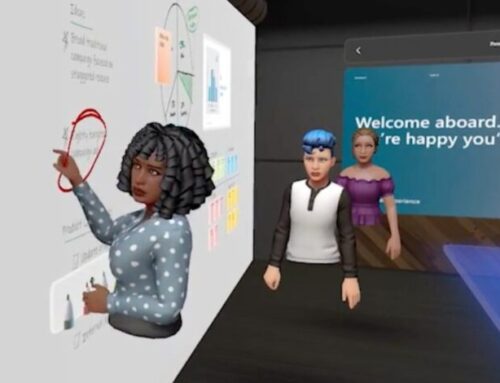Remote Assist One-Time Call
Remote Assist One-Time Call
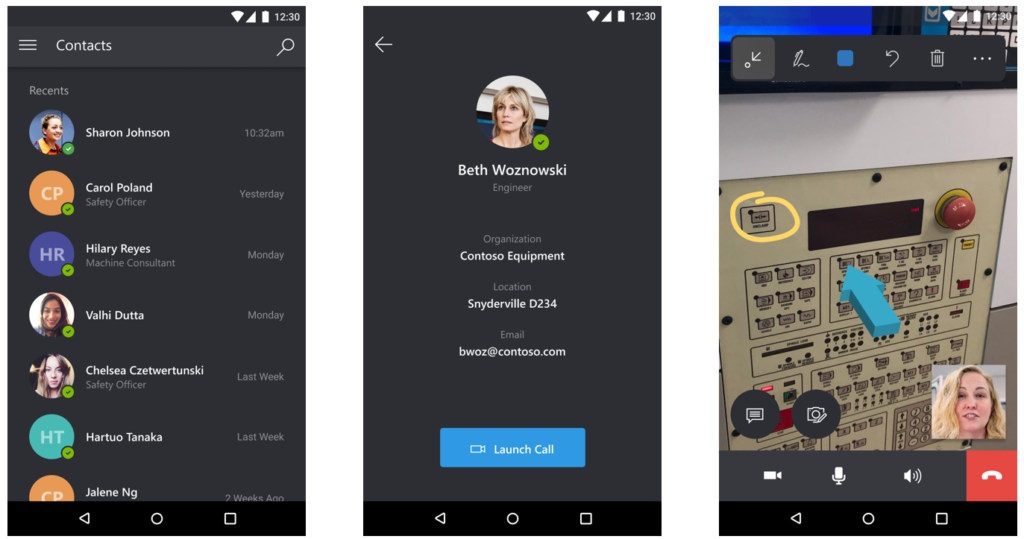
The Business Value
Customers want an easy way to remotely assist B2B vendors and customers, or B2C customers through a mixed-reality video call. For example, a customer might want to remotely assist a vendor field engineer to resolve an issue, or remotely assist a customer to repair an asset. Previously, only vendors and customers with Dynamics 365 Remote Assist licenses could use the solution. Now, vendors and customers without a license can join a one-time call using Dynamics 365 Remote Assist mobile. This feature simplifies the deployment process required for customers to provide support via a Dynamics 365 Remote Assist call.
The Back-Office Experience
When a customer service agent wants to start a Remote Assist one-time call they can simply navigate to the organization’s Remote assist environment to start the process. The agent can then create a link and share this link with the customer. In addition, a meeting will appear on the Teams calendar. By default, the meeting is named Remote Assist call, and is scheduled to start at the upcoming 15-minute mark and lasts for 15 minutes.
After the agent has successfully generated a link, the text box in step 2 will pop-up with two links. The first link enables the customer to download the Dynamics 365 Remote Assist mobile app, and the second link enables the customer to join the call. The agent can select Copy to copy the text box content. Then, he/she can share the instructions with the customer via the preferred communication platform.
The Mobile App
When the agent has shared the link, the customer/vendor can download the app from the store. After downloading the customer/vendor can click on the second link and will automatically join the correct session. When everything is set, the agent can start solving the problem. The customer/vendor does not need to have a Remote Assist license to participate within this call, however, the customer/vendor could not start a call themselves. Within the Remote Assist Call, all the Remote Assist features (speech, chat, document sharing and 3D annotations) will work.
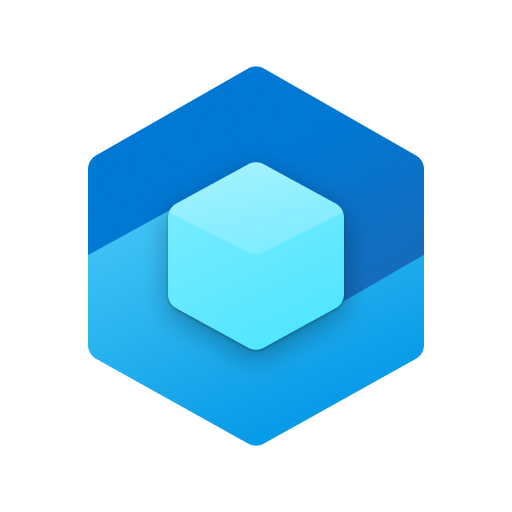
Requirements for the Remote Assist one-time call
The following requirements need to be set-up before using Remote Assist one-time call:
- Set up the Dynamics environment,
- The agent must use the Remote Assist website application on a compatible browser,
- Pop-ups for https://call.d365ra.com and the organization’s tenant-specific environment URL in the browser, which the agent will use to access the Remote Assist web-application, should be enabled. The pop-ups will be used for authentication purposes,
- The agent must be configured to have a Microsoft Exchange Online calendar,
- The agent’s organization must enable anonymous users to join the Teams meeting,
- If an agent wants to manually admit a customer into the call, the agent’s organization must configure their Teams meeting settings in such a way that everyone in the organization and federated organizations bypasses the lobby, or enable that everyone in your organization bypasses the lobby.